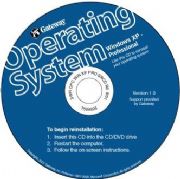Pirated copies of aWindows 7 build pegged by many as the beta Microsoft will release next month have leaked to the Internet, according to searches at severalBitTorrent sites today.
A search on the Pirate Bay BitTorrent site, for example, returned two Windows 7 Build 7000 listings, both of which had been posted Friday.
As of Saturday afternoon, one torrent on Pirate Bay showed more than 1,800 "seeders" -- the term for a computer that has a complete copy of the torrent file -- and about 8,500 "leechers," or computers that have downloaded only part of the complete torrent. The torrent is a disk image of the 32-bit version of Windows 7 Ultimate, Build 7000, according to users commenting on the site and elsewhere on the Internet.
Pirate Bay and other BitTorrent sites, including Mininova, listed the beta build as a 2.44GB download.
This is not the first time Windows 7 has escaped from Microsoft's limited testing pool. Just hours after the company unveiled an earlier version at its Professional Developers Conference in late October, the alpha edition hit BitTorrent.
Users first reported the newest Windows 7 leak on Neowin.net's forums Friday, with the opening message and screenshots coming from someone identified as"+fivestarVIP", who said he was from Beijing, China.
Build 7000 is what Microsoft will issue next month as Windows 7 Beta, according to other reports by Windows bloggers who have copies. Paul Thurrott, for example,posted a review and screenshots of Build 7000 today on his "SuperSite for Windows" site, naming it as the Beta build.
Although Microsoft has promised to open the beta to all users in early 2009, it has been mum on an exact release date. Information published on its own Web site earlier this month, however, hinted that the beta will be availableno later than Jan. 13.
Some commentators and bloggers have maintained that Microsoft may release the beta as early as Jan. 7, afterCEO Steve Ballmer delivers a keynote that evening at the Consumer Electronics Show in Las Vegas, where he is expected to talk about Windows 7.
The successor to the perception- and problem-plaguedWindows Vista will ship in late 2009 or early 2010, according to previous statements by Microsoft executives.